
How to Use Your iPhone Calendar to Improve Your Life
The iPhone Calendar app is more than just a digital replacement for paper calendars—it’s a powerful productivity tool that can transform how you organize your personal and professional life. With features like reminders, color-coded schedules, and seamless integration with other apps, your iPhone calendar can help you manage time more effectively and boost your overall well-being.
In this guide, we’ll explore how to maximize the potential of the iPhone Calendar app to streamline your daily routines, set better goals, and maintain a healthier work-life balance.
Why Your Calendar Is a Game-Changer
Many people underestimate the impact of structured planning on productivity and mental clarity. By leveraging your iPhone calendar, you can:
- Stay on top of deadlines with automated alerts and reminders.
- Reduce stress by keeping all your commitments in one place.
- Improve focus by scheduling blocks of time for specific tasks.
- Track long-term goals and ensure you’re making progress.
The key is learning how to use the app efficiently and tailoring it to your needs.
Step-by-Step Guide to Optimizing Your iPhone Calendar
1. Sync All Your Calendars in One Place
Having multiple calendars spread across different platforms can be chaotic. The iPhone Calendar app allows you to integrate calendars from Gmail, Outlook, and other services, giving you a single, unified view of your schedule.
How to sync calendars:
- Go to Settings > Calendar > Accounts.
- Tap Add Account and choose the email service you use (e.g., Google or Microsoft).
- Toggle on the “Calendars” option to sync events automatically.
Now, you’ll see all your events in one place, reducing the risk of double-booking or missing appointments.
2. Create Time Blocks for Better Focus
Time blocking is a productivity technique that involves dedicating specific periods to tasks or activities. Use your iPhone calendar to schedule work tasks, exercise, leisure, and even downtime.
How to time block effectively:
- Open the Calendar app and tap the “+” icon to create a new event.
- Add a clear title, like “Write blog post” or “Morning workout.”
- Choose the start and end times and set it to repeat daily, weekly, or as needed.
- Add a location if applicable, and tap Add Alert to get a reminder.
Color-code different categories (e.g., work, personal, family) for quick visual reference.
3. Set Up Recurring Events for Routine Tasks
Routine tasks like grocery shopping, bill payments, or weekly team meetings don’t need to be manually added every time. Your iPhone calendar lets you set up recurring events to save time.
Steps to set recurring events:
- Create an event as usual.
- Under the Repeat option, choose how often it should recur (daily, weekly, monthly, or custom).
- Add reminders to stay ahead of your schedule.
This helps you maintain consistency and ensures you never forget recurring commitments.
4. Leverage Notifications and Alerts
The iPhone Calendar app can send notifications before events, ensuring you’re always prepared. Use this feature to remind yourself of meetings, deadlines, or even self-care activities like taking breaks.
How to customize alerts:
- When creating or editing an event, tap Alert and choose how far in advance you want a reminder (e.g., 15 minutes, 1 hour, 1 day).
- Add multiple alerts for critical events if necessary.
5. Plan for the Week Ahead
Sunday is the perfect day to map out your week. Use the iPhone Calendar’s Week View to get an overview of your commitments and identify free time for personal goals.
How to access Week View:
• Rotate your iPhone to landscape mode while in the Calendar app. This will display a full week’s schedule.
6. Use Siri to Add Events Hands-Free
When you’re in a rush, Siri can save you time by quickly adding events with voice commands.
Examples of Siri commands:
- “Hey Siri, schedule a meeting with John at 3 PM tomorrow.”
- “Hey Siri, add a dentist appointment on Monday at 10 AM.”
- “Hey Siri, remind me to pick up dry cleaning on Friday at 5 PM.”
This feature is especially helpful when you’re driving or multitasking.
7. Integrate Third-Party Apps for Advanced Features
While the iPhone Calendar is powerful on its own, pairing it with third-party apps can unlock even greater functionality.
• Fantastical: A feature-rich app that works seamlessly with your iPhone calendar and offers natural language input, weather updates, and task management.
• Todoist: Sync your calendar with this task management app to combine your to-do lists with scheduled events.
• Google Calendar: For those who already use Google’s ecosystem, this app offers enhanced collaboration features and integrates with iPhone Calendar.
Things you should be adding to your calendar
Adding the right items to your iPhone calendar can help you stay organized and reduce stress. Here are some types of things you can add to make your life easier:
1. Personal and Professional Appointments
- Doctor/Dentist Visits: Include the address and any prep instructions.
- Work Meetings: Add Zoom links, agenda, or attachments if needed.
- Job Interviews: Include contact details and travel time.
2. Recurring Events
- Bill Payment Reminders: Add reminders for credit cards, rent, or utilities.
- Workout Sessions: Schedule your gym or yoga classes.
- Chores: Include tasks like laundry or grocery shopping.
- Self-Care Time: Plan downtime for hobbies, meditation, or reading.
3. Family and Social Events
- Birthdays/Anniversaries: Include reminders a few days ahead for gift planning.
- Kids’ Activities: Add sports practices, school events, or playdates.
- Friend Meetups: Schedule coffee dates, dinners, or game nights.
4. Travel Plans
- Flight/Train Departures: Add flight numbers and check-in times.
- Hotel Check-Ins: Include reservation details and addresses.
- Itinerary Highlights: Note reservations for tours, shows, or restaurants.
5. Work or Study Deadlines
- Project Deadlines: Break them into milestones with separate reminders.
- Exam Dates: Include prep time in the weeks leading up to the exam.
- Assignment Due Dates: Set alerts a few days in advance.
6. Time Blocks for Productivity
- Deep Work Blocks: Reserve time for focused tasks.
- Emails/Calls: Allocate time to catch up on communication.
- Breaks: Add short breaks to prevent burnout.
7. Routine and Maintenance
- Vehicle Maintenance: Schedule oil changes, tire rotations, or inspections.
- Home Maintenance: Add HVAC servicing or seasonal upkeep tasks.
- Subscription Renewals: Include streaming services or memberships.
8. Health and Wellness
- Medication Reminders: Set recurring alarms for daily meds.
- Meal Prep: Block time for planning, shopping, or cooking.
- Therapy Sessions: Include weekly or monthly appointments.
9. Fun and Recreation
- Concerts/Events: Add ticket links and times.
- Hobby Time: Schedule time for painting, gaming, or learning new skills.
- Seasonal Activities: Note festivals, fairs, or local events.
10. Long-Term Goals
- Financial Planning: Add dates for budget reviews or savings goals.
- Skill Development: Schedule lessons or practice sessions.
- Bucket List Activities: Include reminders to plan big adventures.
Tips for Success
- Color-Code Events: Use different colors for work, family, and personal activities.
- Set Reminders: Add notifications for 1 day or 30 minutes before an event.
- Use Shared Calendars: Collaborate with family, friends, or coworkers.
By thoughtfully adding these to your iPhone calendar, you’ll find it much easier to juggle tasks, meet deadlines, and carve out time for what matters most!
iPhone Calendar Hacks to Take It to the Next Level
- Use Travel Time: Add travel time to events so your calendar accounts for the time it takes to get from one place to another.
- Invite Others: For collaborative events, invite participants directly through the app by adding their email addresses. They’ll receive notifications and updates if the event changes.
- Set Goals with Apple’s Health Integration: Connect the Calendar app with your iPhone’s Health app to track fitness goals or schedule workouts.
- Enable Shared Calendars: Create shared calendars with family or colleagues to coordinate schedules and improve communication.
Benefits of Using Your iPhone Calendar
- Increased productivity: A well-organized schedule lets you prioritize tasks and avoid wasting time.
- Improved mental health: Scheduling downtime and self-care ensures a better balance between work and personal life.
- Greater accountability: Regular reminders and alerts help you stay on track.
Tools to help you stay organized
Digital calendars are revolutionizing the way families and individuals stay organized. With sleek displays, seamless integrations, and user-friendly features, options like the Amazon Echo Show 15, Skylight Calendar, Cozyla Calendar, and Hearth Display are taking center stage. But which one is right for you? This guide breaks down the features, pros, and cons of each to help you make an informed decision.
The Skylight Calendar
The Skylight Calendar is designed specifically as a family organization tool. Unlike the Echo Show 15, it focuses entirely on scheduling, making it simpler to use for those prioritizing calendars over entertainment.
Key Features
• Screen Size & Display: 10-inch touch screen with a sleek, minimalist design.
• Family-Focused Interface: Syncs with Google, Apple, and Outlook calendars for streamlined family scheduling.
• Event Customization: Color-coded events make it easy to track individual schedules.
• Daily Reminders: Provides reminders to ensure no event is missed.
• Photo Display: Doubles as a digital picture frame when not in calendar mode.
Pros
• Simple, user-friendly design ideal for families.
• Straightforward calendar features with minimal distractions.
• Photo display adds sentimental value.
Cons
• Lacks smart assistant features like Alexa or Google Assistant.
• Smaller display compared to other options.
• No built-in smart home integration or entertainment features.
Amazon Echo Show 15
The Amazon Echo Show 15 is a versatile smart display powered by Alexa, Amazon’s voice assistant. While it doubles as a family organizer, it also integrates entertainment and smart home controls into one central hub.
Key Features
• Screen Size & Display: 15.6-inch full HD screen with a slim, wall-mountable design or tabletop stand option.
• Alexa Integration: Voice controls to add events, reminders, or check schedules, and compatibility with third-party calendars like Google Calendar.
• Widgets & Customization: Displays calendar widgets alongside other features like sticky notes, to-do lists, and weather updates.
• Entertainment Hub: Access Prime Video, Netflix, YouTube, music streaming apps, and more.
• Smart Home Control: Manage compatible smart devices (e.g., lights, thermostats, cameras).
• Personalization: Visual ID recognizes individuals and customizes the home screen for different users.
Pros
• Multi-functional: Combines calendar, entertainment, and smart home control.
• Alexa’s advanced AI provides hands-free convenience.
• Wall-mountable design saves counter space.
Cons
• Expensive compared to single-purpose digital calendars.
• May be overkill if you just need a family calendar.
• Heavily tied to the Amazon ecosystem.
Cozyla Calendar
The Cozyla Calendar is one of the newest players in the digital calendar space, marketed as a family-centric solution for busy households.
Key Features
• Screen Size & Display: Features a large HD touchscreen (specific size varies depending on version).
• Voice Commands: Supports integration with Alexa or Google Assistant.
• Sync Capabilities: Syncs with major calendars (Google, Apple, and Microsoft).
• Task Lists: Includes to-do lists and chore management tools.
• Reminders & Notifications: Provides reminders for appointments, tasks, and other events.
Pros
• Large display designed for easy reading from across the room.
• Focuses on family organization with task lists and reminders.
• Voice assistant compatibility for added convenience.
Cons
• Less established than competitors like Skylight or Echo Show.
• Limited entertainment options compared to Echo Show.
• Pricing details and availability vary, making it harder to compare value.
Hearth Display
Hearth Display is a premium family organization tool focused on replacing traditional whiteboards and planners. It combines aesthetic design with powerful scheduling capabilities.
Key Features
• Screen Size & Display: A 27-inch e-ink-like display that mimics paper for a soft, glare-free look. Wall-mountable for easy access.
• Family Organization: Centralized schedule management with Google Calendar integration and custom profiles for each family member.
• Task Management: Includes features for assigning tasks and tracking progress.
• Notifications: Sends notifications to smartphones to keep everyone on the same page.
• Eco-Friendly Display: Low-energy consumption with a focus on sustainability.
Pros
• Large display ideal for family use.
• Aesthetic design blends well with home decor.
• Paper-like display reduces eye strain and power usage.
Cons
• Expensive compared to other options.
• Lacks entertainment and smart home integration.
• Limited functionality beyond scheduling and task management.
Which Digital Calendar Should You Choose?
- For Multi-Purpose Use: The Amazon Echo Show 15 is ideal for families or individuals looking for a smart hub that combines scheduling, entertainment, and smart home integration.
- For Simplicity: The Skylight Calendar is perfect if you want a straightforward family organizer without the distractions of additional features.
- For Budget-Friendly Family Use: Cozyla Calendar offers robust family organization tools at a lower price point than the Echo Show or Hearth Display.
- For Aesthetic and Family Focus: Hearth Display is an excellent choice for those who value design and need a large, centralized digital calendar for their home.
Final Thoughts
The iPhone Calendar app is a simple yet powerful tool that can transform your life when used effectively. By integrating your schedules, setting time blocks, and leveraging advanced features, you can boost productivity, reduce stress, and create a better work-life balance. Start small by syncing your calendars and adding recurring events, and soon you’ll wonder how you managed without it. Choosing the right digital calendar comes down to your priorities. If you’re focused on comprehensive functionality, the Amazon Echo Show 15 is unbeatable. For families who want a streamlined scheduling tool, Skylight Calendar or Cozyla Calendar are strong contenders. And if aesthetics and sustainability are important, the Hearth Display stands out.
No matter your choice, these tools will help you stay organized and simplify your daily life.
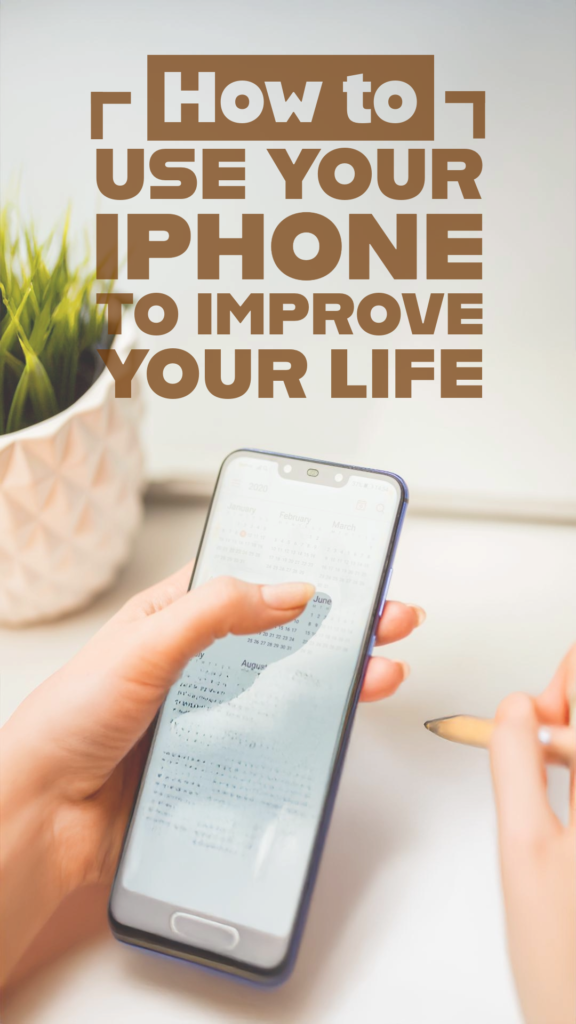
Good Morning Reviewed is a participant in the Amazon Services LLC Associates Program and various other affiliate programs, affiliate advertising programs designed to provide means for sites to earn advertising fees by advertising and linking to goodmorningreviewed.com and uses AI to assist in creating posts
Leave a Reply